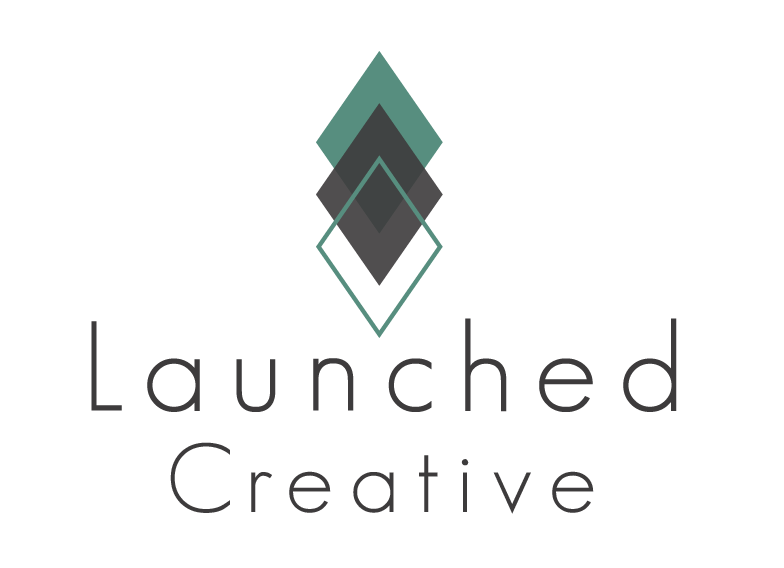Customize the Services Page to fit your Business. Replace placeholder content & images with your own!
Follow along to see how to make these changes in the easy steps below.
To Get Started Making Services Page Changes:
Navigate To Your WordPress Dashboard > Pages > Click All Pages > Hover Over “Services” > Click “Edit With Divi” >
You are now in the Front End Builder of Your Home Page and will make all changes to home page here.
Video Tutorial:
FAQ Toggles Section
To Change all Toggle Designs at once: Hold down shift button > while holding down shift button, right click in the middle of a toggle box > right click each toggle box until all desired boxes are highlighted with gear module settings showing > continue with following directions:
5-1 To Change Toggle Appearance:
- Hover over grey Image Module setting icon > Design> Icon > change color > “use custom size” change size of + button
- While still in the toggle module design settings, click “toggle” > change open toggle backrgound color to change color of background when open > “closed toggle background” to change color when closed
- While still in the toggle module design settings, click “Title text” > change to desired settings for both open and closed
- While still in the toggle module design settings, click “Closed Title text” > change to desired settings
- While still in the toggle module design settings, click “body” > change to desired settings
Changing Placeholder Text & Divider Color
1-1 Replacing Headings and Text with Your content
- Once in your Services page, you will hover over each text module that you want to replace the text > click grey gear/setting icon > Content > replace the content with your text > click save
- Alternatively, you can click the text area you would like to change and start typing directly into the box > click save changes at bottom of page.
1-2 Resizing Placeholder Text
(To see which areas do not have default text settings, please see tab at the bottom of this page.)
Most placeholder body text is set to the default font size of 16px. If you would like to change these areas that are are not set to default, or to change any area you prefer to make larger:
- Hover over the text module you’d like to change > click grey settings icon > click Design Tab > text > text size > input your desired text size > click save.
- To change heading sizes, follow the steps above and scroll to > heading text to change sizing > click save.
1-3 Changing Divider Line Color
- To change divider line color, hover over the divider line > click settings icon > Design Tab > Line > Line Color > select your line color by inputting RGB color code > click save.
Changing Placeholder Images
2-1 Changing Placeholder Images
- Hover over grey Image Module setting icon > click image > replace with your uploaded image or from your library > click save.
2-2 Changing Image Frame Color
- While still in the image module settings, click > design >scroll down to border > change border color to desired color
Changing Background Colors
3-1 To Change Section Settings:
- Click the blue section settings > Content Tab > background > input your desired background color.
3-2 To Change the background of Modules:
- Click the grey module settings > Content Tab > background > input your desired background color.
3-3 To change background color of Rows:
- Click the green row settings > Content Tab > background > input your desired background color.
3-4 To Change the color of box shadows:
- click design tab > scroll down to box shadow > select desired color
Video Tutorial:
Making Individual Services Pages