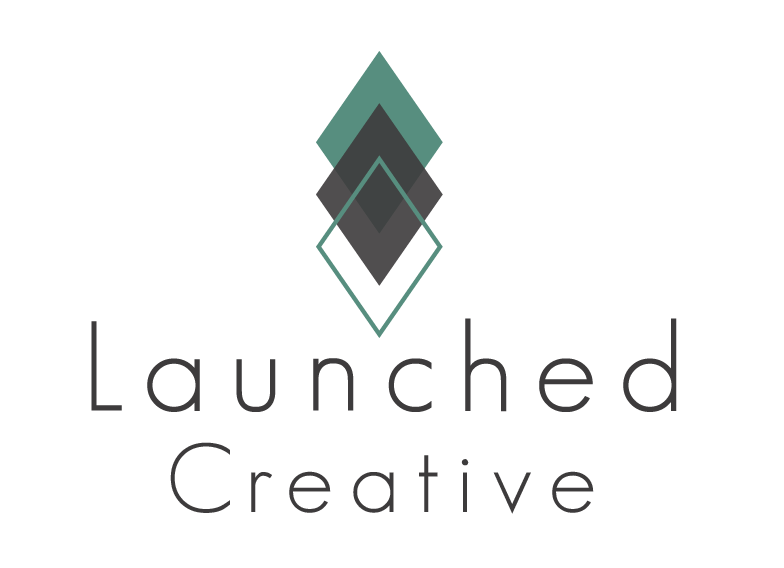Customize the Contact Page to fit your Business Replace placeholder content & images with your own!
Follow along to see how to make these changes in the easy steps below.
To Get Started Making Contact Page Changes:
Navigate To Your WordPress Dashboard > Pages > Click All Pages > Hover Over “Contact” > Click “Edit With Divi” >
You are now in the Front End Builder of Your Home Page and will make all changes to home page here.
Video Tutorial
Contact Form
4-1 Changing Placeholder Content In Contact Form
- Hover over the contact form and click the grey settings icon > to change each field settings once in the Contact Form settings > click grey settings icon of desired field you’d like to change > change Title to desired title
- To change Services options > click services settings icon > field options > click in the box of the option you’d like to change and input your desired service title or click the delete button to remove > click the + button to add additional service
4-2 Email Address
- To input YOUR email address (the email address that all form submissions will be sent to), while still in the content form settings described above > scroll down to email > input YOUR email address
4-3 To change “success” message
- To change the message your site visitor receives upon successfully submitting the message form, while still in the form settings described above > click Text > success message > change to your desired success message. Click save