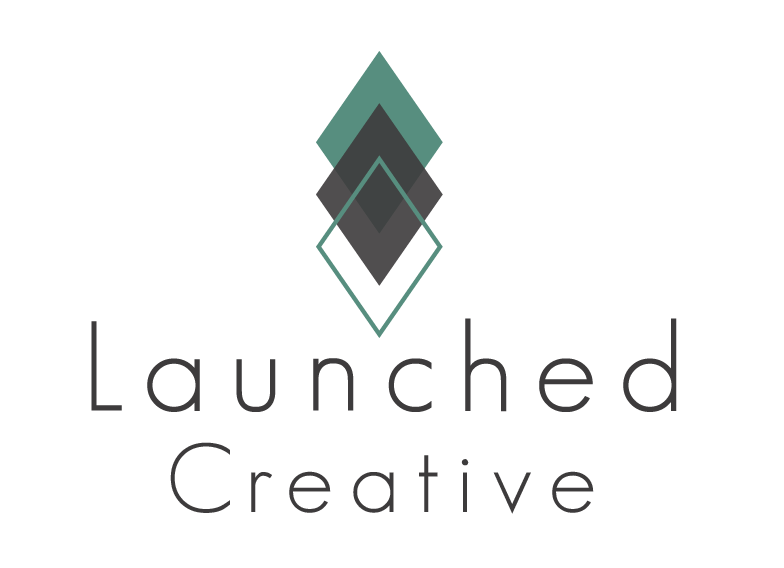Customize the Home Page to fit your Business Replace placeholder content & images with your own!
Follow along to see how to make these changes in the easy steps below.
To Get Started Making Home Page Changes:
Navigate To Your WordPress Dashboard > Pages > Click All Pages > Hover Over “Home” > Click “Edit With Divi” >
You are now in the Front End Builder of Your Home Page and will make all changes to home page here.
Step 1- Changing Placeholder Text & Divider Color
1-1 Replacing Headings and Text with Your content
- Once in your home page, you will hover over each text module that you want to replace the text > click grey gear/setting icon > Content > replace the content with your text > click save
- Alternatively, you can click the text area you would like to change and start typing directly into the box > click save changes at bottom of page.
1-2 Resizing Placeholder Text
Most placeholder body text is set to the default font size of 16px. Some placeholder content is set to 18px to emphasize importance. If you would like to change these areas that are are not set to default, or to change any area you prefer to make larger:
- Hover over the text module you’d like to change > click grey settings icon > click Design Tab > text > text size > input your desired text size > click save.
- To change heading sizes, follow the steps above and scroll to > heading text to change sizing > click save.
1-3 Changing Divider Line Color
- To change divider line color, hover over the divider line > click settings icon > Design Tab > Line > Line Color > select your line color by inputting RGB color code > click save.
Step 2- Changing Placeholder Images
2-1 Changing or Removing Flower Image next to Doula/Birth Support Image at Top
- Hover over the Blue Section > click blue section etting icon > under Content Tab click Background > Click Trash Can icon to delete image > add image if you prefer > click save
2-2 Changing Placeholder Images
- Hover over grey Image Module setting icon > click image > replace with your uploaded image or from your library > click save.
2-3 Changing Image Background Frame Color
- While still in the image module settings, click > design > box shadow > shadow color > change to your desired color > click save.
Step 4- Changing Background Colors
4-1 To Change the background color of the “My Role In Your Journey” area
- Click the green row settings > Design tab>Box Shadow > Shadow Color > change to your desired color
4-2 To Change the background of “Services” area
- Click the green row settings > Content Tab > background > input your desired background color.
Step 5- Testimonial Slider
5-1 To Change Slider Settings
- Click Grey Slider Module Settings Icon > click grey icon for “Happy Mom #1” > click “text” to input your customer name and testimonial text
- To change background color of testimonial: Scroll down to background > click the color box > input your color > click save
- Follow same steps for “Hapy Mom #2”
5-2 To add Additional Testimonials
- While still in the Slider settings module above > click the copy button on the slide above and follow the steps in 5-1 to change to your content.
5-3 To change image next to slider
- Click the image settings button > replace with your image
Step 6- Blog Posts Background
6-1 To Change Image Background Frame Color
- Hover over the center of the blog posts to show the grey blog post settings icon and click it > design > box shadow > shadow color > change to your desired color > click save.