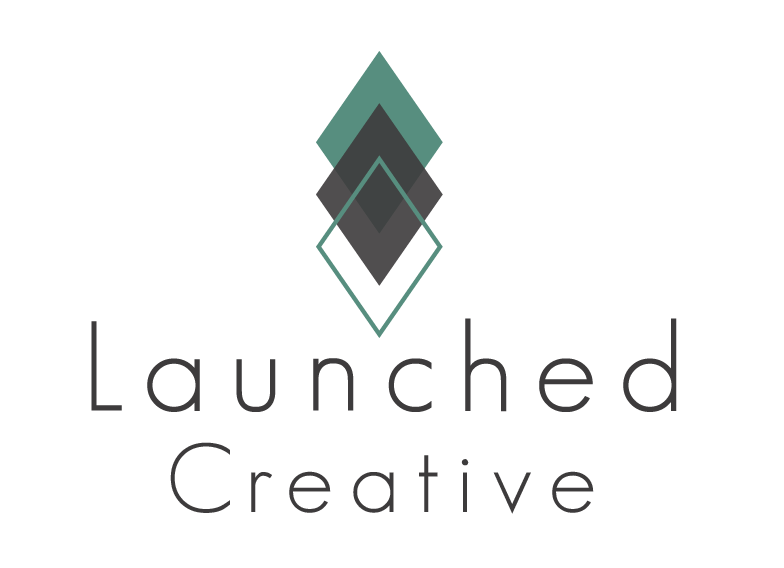Create Blog Posts For Your Business!
Follow along to see how to make these changes in the easy steps below.
To Get Started Creating A New Blog Post:
Navigate To Your WordPress Dashboard > Posts > Add New
You are now in the Posts area of your WordPress Website.
**To see how to change Blog Post author info, please visit Blog Page tutorial.**
Video Tutorial For Step 1 & Step 2:
Step 1- Creating/Renaming Categories For Blog Posts
1-1 Renaming Categories
- In your WordPress Dashboard, hover over “Posts” > Categories > Click Categories
- In Categories Page, you can rename the existing placeholder categories in right column by clicking “quick edit” > change name > change slug to match new name > update category
- To delete existing category > click delete
1-2 Adding New Categories
- In left column > add new category name > add slug to match > if this is a “sub category” pick the “parent” category > if not a sub category, leave that section alone > add new category
Step 2- Creating A New Blog Post
2-1 New Post
- In the “posts” area of your website, click “Add New”
- Type in the title of your Blog Post where it says “add title”
- In the right hand column of the blog post back-end editor, there is a tab labeled “categories” > click categories > choose the selected category for this post.
- Click “featured image” tab to add the image that will display on your blog post feed page > select or add image > “set featured image”
- Click “save draft” after completing steps above then click > Use Divi Builder to be taken to the front-end visual editor to create your blog post
2-2 Adding Content To Your Blog Post
- Once in the front-end editor detailed above, you will be see that the blog post already has some pre-defined content like categories, featured image placeholder, and the “about” the author section (detailed in the blog page how-to). All you need to do is add the content you’d like for your blog post.
2-3 Using Pre-Made Blog Post Layout
- “Transcend” Website Kit comes with a pre-made blog post layout. You can access this layout one of two ways:
- To access this layout after clicking “use divi builder” > clone existing page > click one of the placeholder blog posts to use its format. > change placeholder images and content out with your content and images.
- To access this layout from the library > click the blue “add new section” + icon > click “add from library” tab > blog post > load blog post > change our placeholder content and images with your images and content > click save draft when done and > publish when ready for the world to see.